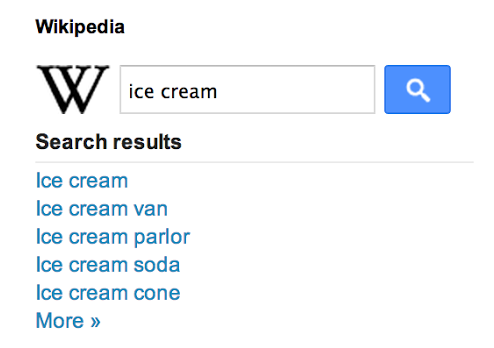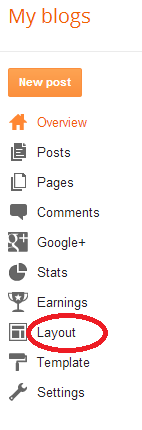Every bloggers want traffic which is also the main role in blogging, but in which of these methods can help to increase more traffic, trust and targeted visitors to your blog.Facebook is one the most visited social network of all time having about millions of visitors every month.Despite, the use of email marketing.In this post i will give you the advantages of facebook and email marketing.
Advantages of Facebook Page
 Always visible:
Always visible: Business page content is visible to
non-Facebook members. That means if people find your fan page details in
Google search results, they can get information about your company
without signing up. However, if they want to “like” your page, then
signing up is mandatory.
Unlimited likes: While a normal
profile page allows only 5000 friends, your fan page can have infinite
number of fans. This is important because number of fans indicate your
popularity among consumers. The logic applied by consumers is very
simple, “if X company has 500,000 likes, they must have satisfied that
many customers and I can trust them.”
Keep private your personal life:
By creating a fan page, you can keep your personal and professional
life separate. Your friends and family members will get text and photos
related to your daily life while your fans will get the updates related
to your business.
SEO benefits: Fan page content is indexed
by search engines and that is great for brand promotion. As a
businessman, you will obviously want direct traffic towards your site,
but even if your fan page appears on SERPs, interested customers can get
all the information about your company from Facebook. In case they
decide to buy something, the site URL is available for them on the fan
page.
Tagging: Your fans and other fan pages can tag your
business page and since you want to show up on as many newsfeeds as
possible, this is a great benefit. The tagging feature increases your
engagement and fan base.
Facebook Insights: Fan pages come
with great analytics tool. You can monitor the amount of views a post
receives and monitor your weekly reach with the help of Facebook
Insight. This data helps you modify the weak links in your social media
marketing and helps you make the marketing campaign more effective.
Custom URL:
Fan pages allow you to create a custom URL and as we all know, Google
pays attention to the URL to get information about the page it is
attached to. Therefore, if you add your company’s name at the end of the
URL, you can easily make your page visible on SERPs.
Connection to Facebook Places:
You can connect your page to a place and as a result, your day and
hours of operating will be visible below your cover photo. For example,
if your office is located in Penrith, Sydney, you can add the office
location and opening-closing time to help customers. While visiting your
office, clients can check in from their smartphones and it will work as
a digital recommendation among other potential customers.
Business promotion:
You can share exclusive news about your products/service with the
audience from the fan page to generate hype in the market. For example,
film production companies often release the trailers of upcoming films
on their fan pages to excite viewers. This results in great ticket sales
as soon as the movies hit theaters.
Customer relationship management:
Fans will be able to share their feelings by posting on your wall. You
may receive negative feedbacks sometimes but if you provide a prompt
solution, all the fans will start respecting your brand and you will get
hundreds of loyal customers.
Freedom to use apps: You can
use Facebook apps to customize your page. For example, you can link
Facebook and Twitter business account so that all tweets are
automatically posted on the fan page.
Advantages of Email marketing

Easy to create
Email marketing doesn't necessarily require a
huge team or reams of technical nous in order to be successful. It's
certainly possible to jazz up an email campaign with fancy templates,
videos, images and logos. Yet, some of the most successful campaigns
utilise simple plain text emails, suggesting that it's the content of an
email that is the most important thing.
Easy to track
Another
key benefit of email marketing is that it's easy to see where you're
going wrong. Most email marketing software will allow you to track open,
click-through and conversion rates, making it simple to spot how a
campaign can be improved. These changes can be made almost immediately
too, whereas print or broadcast advertising requires quite a bit of
effort to alter.
Easy to share
Subscribers
can forward brilliant deals and offers to their friends at the click of a
button. There aren't many other types of marketing that can be shared
as easily as this. Before you know it, subscribers could become brand
evangelists; focused on introducing your business to a new market.
Global
What
other marketing platform lets you instantly send a message to thousands
of people across the world? Sure, social media can help you spread the
word amongst a global audience - but there's no telling
Immediacy
Due
to the immediacy of email, a business can start seeing results within
minutes of its emails being sent. A 24-hour sale is a brilliant
marketing ploy that can be utilised by email, as it creates a sense of
urgency and convinces subscribers to take immediate action. Businesses
typically have to wait weeks until they see sales come in as a result of
print or broadcast campaigns and, even then, how can they be sure what
was responsible for the purchase?
Now which one can really drive more targeted visitors to blog?let me give you this hidden truth, if you blog is about entertainment, news and sports, then the use of facebook page is utmost needed.Email marketing can be used for businesses, making money online, blogging tips, which does need for action.
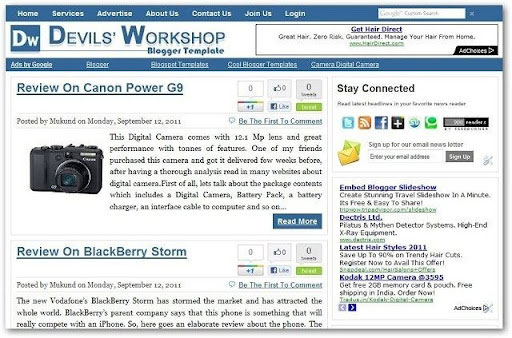 Demo Download
Demo Download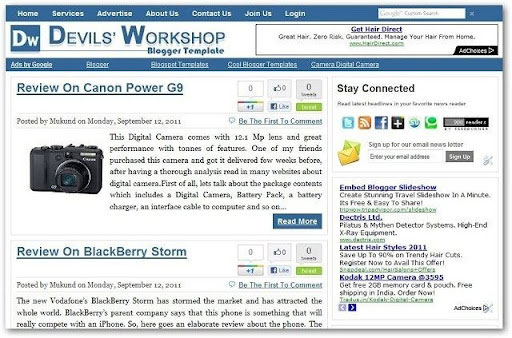 Demo Download
Demo Download