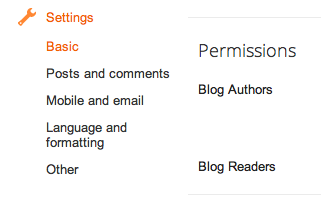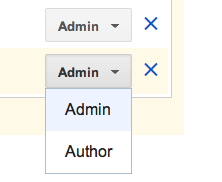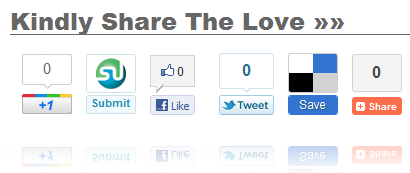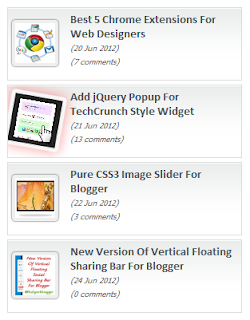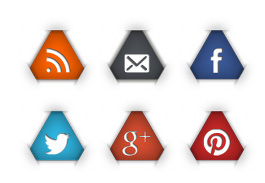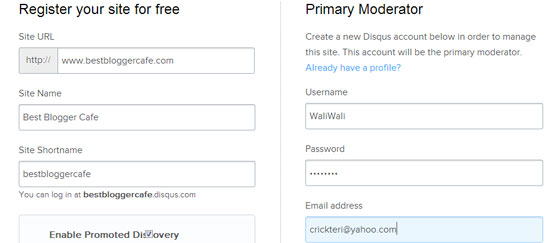Blogging becomes interesting when people share your content on different social media sites and other websites with friends. In order to share your content on social media sites by visitors; you need to add some beautiful and smashing social sharing widgets. If your widget is looking attractive and catches people’s attention then your content might get shared by visitors. For this purpose, there has been a huge number of Blogger widgets and plugins by different designers. Today, I would like to share a floating social sharing widget with you which scrolls down automatically when visitors scroll down the page. You can see this widget on my blog. The same widget I’m sharing with you.
How to Add Social Media Floating Widget to Blogger?
The process of adding this widget to your blog is simplest. You need just to follow below steps:
- Blogger >> Template >> Edit HTML >> Jump to Blog1 >> Expand Var=’Post”
- Search for below code by using CTRL+F Short Key
<b:includable id=’post’ var=’post’>Just below/after above code paste the following code:
<b:if cond=’data:blog.pageType == "item"’>Save the template and just change the “OyejobiA” to your own Twitter user name. That’s all.
<b:if cond=’data:blog.pageType != "static_page"’>
<style>
.mbt_social_floating{
position:fixed; bottom:10%; margin-left:-60px; float:left;
width:60px;
background-color:#f7f7f7;
padding: 5px 0 0px 0px;
border-top:1px solid #ddd;
border-left:1px solid #ddd;
border-bottom:1px solid #ddd;
z-index:9999px !important;
border-radius:5px;-moz-border-radius:5px;-webkit-border-radius:5px;
}
.mbt_social_floating .mbt_side_social_button{
margin-bottom:5px;
float:none;
height:auto;
width:60px;
}
.mbt_social_floating .st_twitter_vcount, .mbt_social_floating.st_plusone_vcount, .st_email{
margin-left:5px;
}
.mbt_social_floating .st_fblike_vcount{
margin-left:5px;
}
.mbt_social_floating .stButton_gradient{
background:none !important;
height:21px !important;
padding-left:0 !important;
}
.mbt_social_floating .chicklets, .mbt_social_floating .stMainServices {
background:url('https://blogger.googleusercontent.com/img/b/R29vZ2xl/AVvXsEj-Y8ciCbYjxSMhmacI2tEB4vA8MT33_JFYez1fOKOrTRh8kox1MLxc8JZqSidejvUOYm8AkN3xqaPndgFgSxssftK0PQ4ydTlrSmYdVcQ0IuqSG8dKI5r4fiJMiHGkTvBF1mh1GdUqgyrI/s400/gc_social_sprite.gif') no-repeat !important;
height:19px !important;
width:45px !important;
padding:0 !important;
}
.st_email .chicklets{
background-position:0 -77px !important;
background-image:url('https://blogger.googleusercontent.com/img/b/R29vZ2xl/AVvXsEj-Y8ciCbYjxSMhmacI2tEB4vA8MT33_JFYez1fOKOrTRh8kox1MLxc8JZqSidejvUOYm8AkN3xqaPndgFgSxssftK0PQ4ydTlrSmYdVcQ0IuqSG8dKI5r4fiJMiHGkTvBF1mh1GdUqgyrI/s400/gc_social_sprite.gif') !important;
}
.mbt_social_floating .st_twitter_vcount .st-twitter-counter{
background-position:0 -58px !important;
}
.mbt_social_floating .stButton_gradient{
border:none !important;
}
.mbt_social_floating .stBubble_count{
width:44px !important;
font-size: 15px !important;
font-weight: normal !important;
padding-top:7px !important;
height:23px !important;
background:none !important;
}
.mbt_social_floating .st_twitter_vcount .stBubble_count{
color:#00a6df;
background-color:#f8fbfc !important;
}
.st_fblike_vcount{
margin-bottom: 0px;
display: block;
}
.st_twitter_vcount{
margin-bottom: 3px;
display: block;
}
.st_email{
margin-bottom: 5px; margin-top: 3px;
display: block;
}
.mbt_social_floating .stBubble{
background-position: 21px 31px !important;
height:35px !important;
}
</style>
<div class=’mbt_social_floating’>
<script type=’text/javascript’>var switchTo5x=true;</script>
<script src=’http://w.sharethis.com/button/buttons.js’ type=’text/javascript’/>
<script type=’text/javascript’>stLight.options({onhover:false});</script>
<span class=’st_fblike_vcount’ displaytext=”/>
<span class=’st_twitter_vcount’ displaytext=” st_via=’oyejobiA‘/>
<div style=’margin:5px 0 0px 0;’>
<center><a class=’pin-it-button’ count-layout=’vertical’ expr:href=’"http://pinterest.com/pin/create/button/?url=" + data:post.url’>Pin It</a>
<a href=’javascript:void(run_pinmarklet())’ style=’margin-left:-46px; width:43px; height:20px; display:inline-block;’/>
<script src=’http://assets.pinterest.com/js/pinit.js’ type=’text/javascript’/>
<script type=’text/javascript’>
function run_pinmarklet() {
var e=document.createElement('script');
e.setAttribute('type','text/javascript');
e.setAttribute('charset','UTF-8');
e.setAttribute('src','http://assets.pinterest.com/js/pinmarklet.js?r=' + Math.random()*99999999);
document.body.appendChild(e);
}
</script> </center>
</div>
<div style=’margin:0px 0 0 5px;’>
<span class=’st_plusone_vcount’ displaytext=”/>
</div>
<div class=’addthis_toolbox addthis_default_style ‘ style=’margin:5px 0px 5px 8px;’>
<a class=’addthis_counter’/>
</div>
<script src=’http://s7.addthis.com/js/250/addthis_widget.js’ type=’text/javascript’/>
<script type=’text/javascript’>
var addthis_config = {
ui_cobrand: "MY BLOGGER TRICKS",
ui_header_color: "#ffffff",
ui_header_background: "#0080FF"
}
</script>
<span class=’st_email’ displaytext=”/>
<p style=’ line-height:0px; font-size:10px; font-weight:bold; text-align:center;’><a href=’http://www.mybloggertricks.com/2012/05/create-floating-bar-for-pinterest-other.html’ style=’color:#CAC8C8;’>Widgets</a></p>
</div>
</b:if></b:if>
this widget will be displaying on the post pages not on home page, so just visit one of your posts to see the widget live on your blog.
Note: This widget was originally shared by Mustafa of MyBloggerTricks.com, we are just re-sharing it with you.